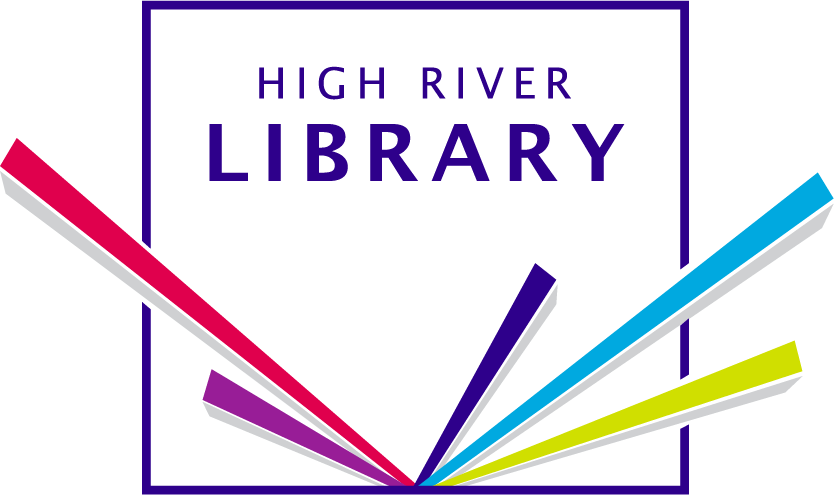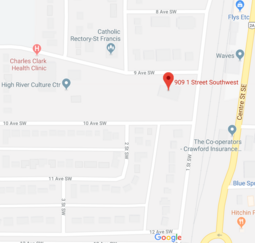Place a Hold
Do you want to reserve an item before its release date? Perhaps it's checked out by somebody else? Or on the shelf at another library? You may reserve items that are unavailable by placing a hold online, on the phone, or in-person.
If an item is checked out, you can add your name to the holds list. Once the item is returned, it is made available for the first person on the list to sign out. Holds are a useful way to ensure that the book, DVD, eBook, etc. you want will be made available you.
How to Place an Online Hold
- Search for an item in the search bar on the library's website.
- When viewing the item you would like to reserve, click the "Place Request" or "One-Click Request" button You will be asked to sign into your library account, if you have not done so already.
- Enter your library bar code number with no spaces and your PIN (typically the last 4 numbers of your telephone number)
- Make sure your pickup library is correct, and click the "Submit Request" button.The screen may say "There are [x] active requests for this title. Do you still want to place the request?" Click the "Continue" button.
- If the hold is successfully placed, you will see a message confirming the hold.
- When the hold is ready for you to pick up, you will be notified by telephone, text, or email. You will have seven days to pick up the item.
Going on vacation? Freeze your holds
If you're going to be away and unable to pick up your items, you can freeze your holds to ensure you won’t lose your place on the list.
- Sign into your account.
- In the menu on the left, and select “Requests.”
- A small box appears to the right of each item in your holds list. Click the box to add a check mark beside each hold you want to freeze.
- When you've selected all the items you'd like to freeze, scroll down to the bottom of the page and click the “Suspend/Reactivate Selected” button. You will be directed to a screen where you can select a reactivation date in the future. Enter the reactivation date and click "Submit." On the next screen click "OK."
Cancel Your Holds
You can cancel a hold at any time before it is ready for you to pick up.
- Sign into your account.
- In the menu on the left, and select “Requests.”
- A small box appears to the right of each item in your holds list. Click the box to add a check mark beside each hold you want to cancel.
- Scroll down to the bottom of the page and click the "Cancel Selected" button.
- On the next screen, click the "Submit" button.